BTServer.exe is an executable file and its name stands for “BlueTooth Server”. In short, it’s a part of Bluetooth software which is developed by Realtek Semiconductor Corp. This file could be found on your desktop or laptop if it is equipped with a Bluetooth adapter made by Realtek. BTServer.exe cannot be considered as a threat as it is an essential component that ensures the proper functioning of Bluetooth services.
Here I will discuss some basic information about BTServer.exe error in Windows 10 and simple methods to fix the problem.
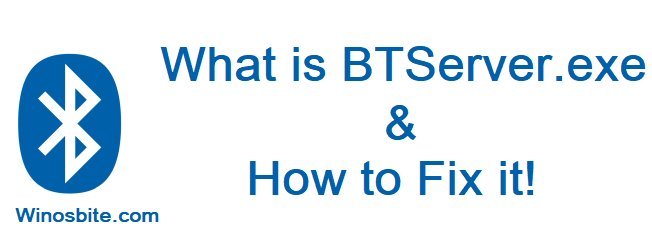
Quick Overivew
Function of BTServer.exe
It is a background process, it is responsible for file transfer over a Bluetooth connection between your PC/ Laptop and other Bluetooth enabled devices. It also facilitates the connection with devices like a wireless mouse, keyboard, or speaker.
Properties of the file BTServer.exe
It is a component of Bluetooth device driver, it runs automatically on Windows startup.
Details
| Filename | BTServer.exe |
| File Size | 274 KB, 449 KB, or 438 KB (Depends on the OS version) |
| File Description | Realtek Bluetooth BTServer Application |
| File Location | C:\Program Files\Realtek\realtek bluetooth\ |
| Publisher | Realtek Semiconductor Corporation |
Is BTServer.exe safe or a threat?
It is a harmless and completely trustworthy application as it is installed during the installation of Windows and other device drivers. It is actually a very important application as it ensures the seamless functioning of Bluetooth services on your PC, and you should not delete the file. However, it can cause issues if the file gets corrupted or if it exists as a virus or malware disguised as BTServer.exe.
In case the file can not be found in the folder C:\Program Files\realtek\realtek bluetooth\, it is most likely a Trojan malware. If you can find the executable in the above-mentioned path, but it is still causing issues, then you should check the properties of the file and verify that it is digitally signed by Realtek to make sure that the file is legit.
Errors related to BTServer.exe
A faulty BTServer.exe file can cause the following error message to be displayed during Windows startup.
“Realtek Bluetooth BTServer Application has stopped working. A problem caused the program to stop working correctly. Windows will close the program and notify you if a solution is available.”
This can cause system stability issues. Further, Bluetooth services on your system will stop working once you encounter this error, so this problem shouldn’t be ignored and should be fixed as soon as possible.
Reason behind error:
Before, I explain how to fix BTServer.exe Error in Windows 10, lets first understand why this error show on our screen:
- Due to corrupted files
- BTServer.exe file was deleted by mistake
- Virus or malware infection may damage this file, therefore the Bluetooth not function properly.
- Due to an outdated driver.
Continue reading below to learn some simple possible fixes for the error.
Methods to fix the BTServer.exe Error in Windows 10
Method 1: Updating the Driver
As BTServer.exe is a driver related file, updating the driver with the latest version can fix the problem. Follow the steps mentioned below.
1) Right-click on ‘This PC‘ (or ‘My Computer’) icon on your desktop and click on ‘Manage’ option, this will open the Computer Management application.
2) Click on the ‘Device Manager’ option in the left panel.
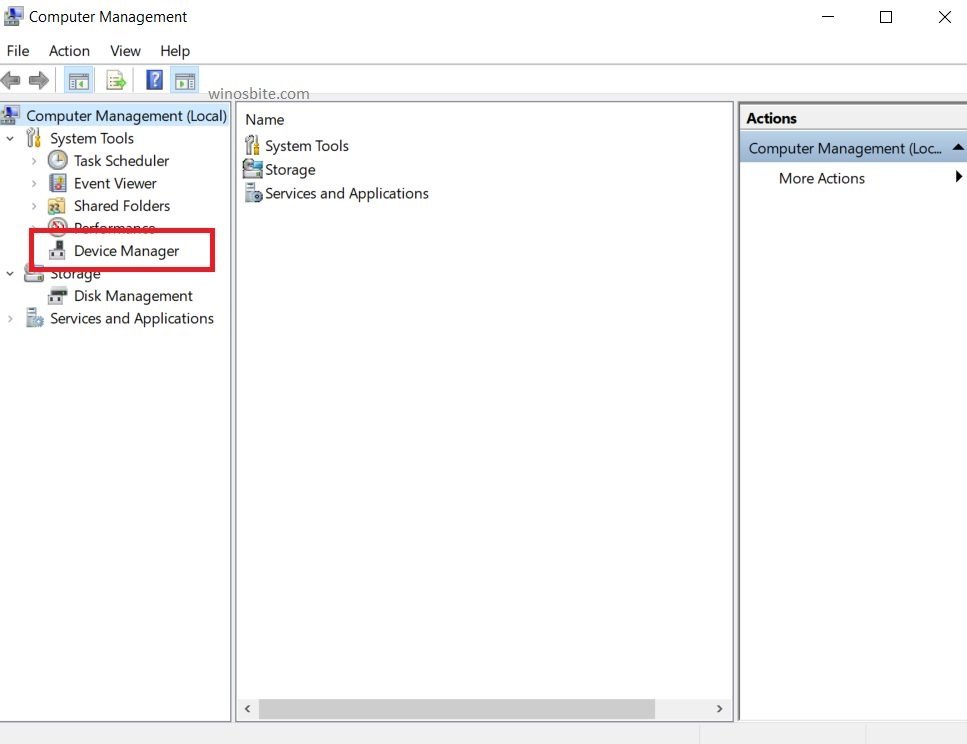
3) In the middle panel, a list of devices will be shown. Double click on Bluetooth.

4) Double click on Realtek Bluetooth Adapter, a properties box will open.
5) Click on the Driver tab at the top and press the ‘Update Driver’ button.

6) A new window will open with two options ‘Search automatically for updated driver software’ and ‘Browse my computer for driver software’. Choose the first option, make sure that your PC has internet access.
7) Windows will search online for device drivers. In case there is an update available, Windows will automatically install the update.
If the message “The best drivers for your device are already installed” is showing, try the next method.
Method 2: Uninstalling and reinstalling the Bluetooth Adapter Driver
Uninstalling the driver will remove the existing files and reinstalling it will replace the defective (or missing) BTServer.exe file with a fresh and working executable. This fix solves the issue most of the times. Follow the steps mentioned below.
1) Go to Device Manager like in method 1. Follow method 1 steps until step 3.
2) Right-click on Realtek Bluetooth Adapter.
3) Click on Uninstall Device option and then Uninstall button in the dialogue box.

uninstall realtek bluettooth adapter driver
4) The Realtek Bluetooth Adapter software will be uninstalled along with BTServer.exe file. Now reboot your PC. During reboot, Windows will automatically install the driver again will working files.
This method will ensure that the errors related to BTServer.exe file have been resolved and the Bluetooth adapter is working perfectly.
In case there is a file located in a path other than C:\Program Files\realtek\realtek bluetooth\, it is probably a Trojan virus. Follow the next method to remove this file.
Method 3: Using antivirus to remove suspicious file
Scan your PC with the antivirus software installed. If you don’t have a third-party software, follow these steps to scan using Windows Defender.
1) Search for Windows Security in the start menu.
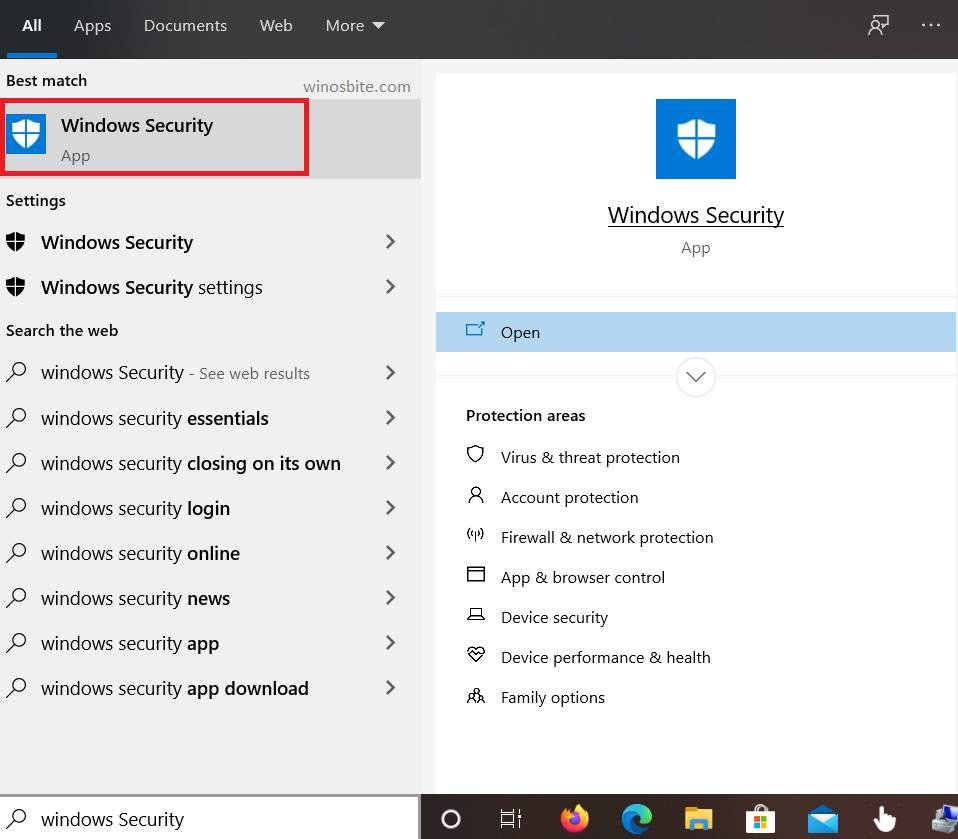
2) Click on Virus & threat Protection and press the Quick Scan button.

Virus and threat protection quick scan
3) Let Windows Defender scan for viruses.
Method 4: Using a system file scan (SFC)
1) Search for command prompt in the start menu and run it as administrator.
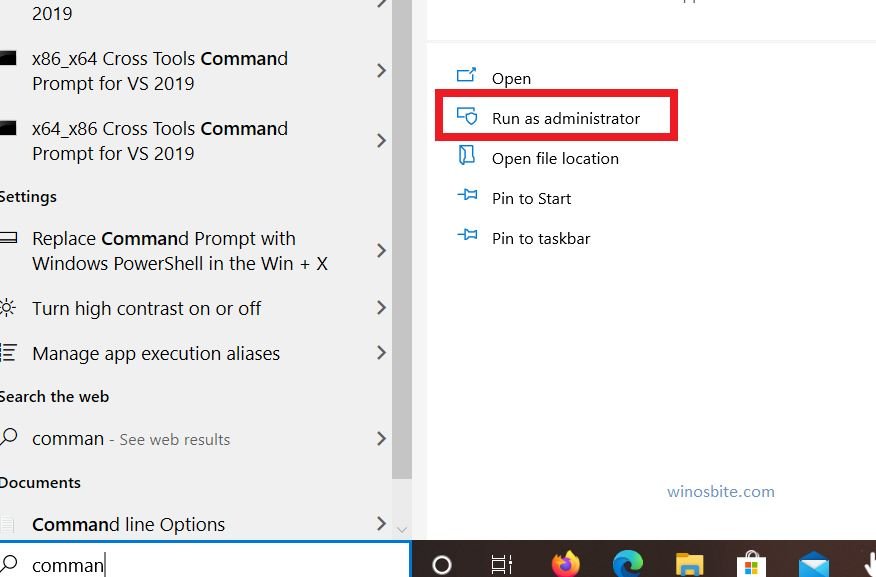
2) Enter the command sfc/scannow and press ENTER to run.

3) Let it scan the system files. If it finds any corrupted BTServer.exe file in your OS drive, it will attempt to repair the file.
Method 5: Reset this PC
If all of the above methods did not work to fix the BTServer.exe problem, then you can try to reset your PC and this will surely fix the issue. It is advised to take a backup of your desktop and essential files, just for security purpose.
- Click on Windows logo
- Now type, Reset this PC and click on it
- Click on Get started button located on right-hand-side

- A window will open, choose the very 1st option that says ‘Keep my files‘
- Now, Windows 10 will take some time to Reste the process
Once this will be done then BTServer.exe error will be fixed and there won’t be any Bluetooth related issue.
Conclusion
If proper action was taken in Windows 10 then the BTServer.exe problem can be easily fixed using the above mentioned methods. Make sure to leave a comment or contact us in case of any queries or suggestions.


