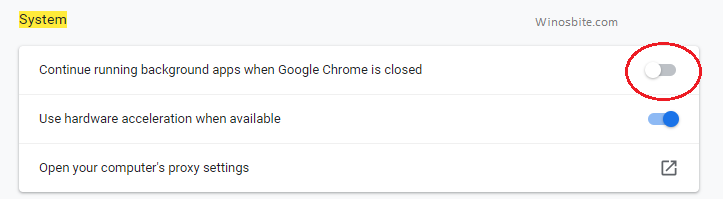If you have come across this file named Software_reporter_tool.exe and wondering what is it for, then you are at the right place. This Software_reporter_tool.exe belongs to Google Chrome Browser and here I have shown few simple ways to disable it on Windows 10.
Software-reporter-tool.exe is an executable file and a constituent component of the world-famous browser Google Chrome. It’s too easy to tell therefore, that Google is the manufacturer of Google Chrome and owns the file Software_reporter_tool.exe. The software reporter tool is also known as a Chrome cleanup tool or software removal tool.
Quick Overview
- File name: Software_reporter_tool.exe
- File Description: Software Reporter Tool
- Type: Application
- File Size: 13.7 MB
- Language: English

Quick Overivew
Uses
- exe file runs a background process that is dedicated to identifying the programs that are interrupting the smooth functioning of chrome and subsequently removing them.
- It acts as a Clean-up tool. You just need to scan the system with the help of the Software reporter tool. If there is any malicious software found, the software reporter tool removes it.
File Size and Location
The file software-reporter-tool.exe is located in the following path: C:\Users\USERNAME\Appdata\Local\Google\Chrome\User Data\SwReporter\.
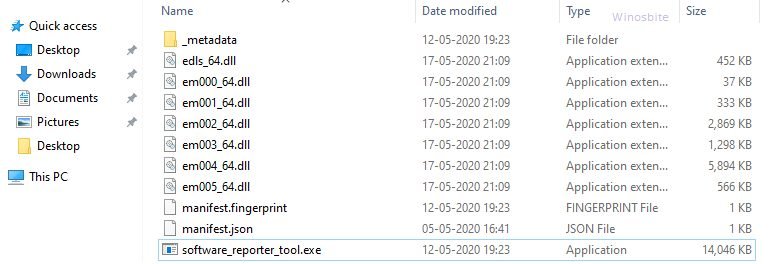
There are numerous variants of the file with 63 known sizes of them on Windows Xp/7/8/10. Some known sizes are around 1 MB, 3 MB, 11 MB, 12 MB, and 13.7 MB.
Is Software_reporter_tool.exe safe or a virus?
It is a genuine file from Google, the biggest IT giant with worldwide fame. Hence, it can be trusted. Software-reporter-tool.exe comes along with Google Chrome to help you keep the system clean by removing harmful software. It is a useful application. Nevertheless, if you have this file, then you should be sure whether it is safe or not. As many malware and viruses use duplicate or identical names and camouflage as normal files, it is crucial to check the genuineness of the file.
Also, learn how to fix ERR_TUNNEL_CONNECTION_FAILED error.
To determine whether it is safe, check the following facts:
- File Location – The first and foremost thing you must check is the file location of the installed file Software_reporter_tool.exe. If you notice that the path of the file is different from C:\Users\USERNAME\Appdata\Local\Google\Chrome\User Data\SwReporter\ then, it is not a genuine file and could be a virus.
- Spelling or name of the file – As I explained how malware and viruses can have very identical names as that of the genuine file, you may get easily deceived. So, carefully go through the name of the file and check the spelling. The slightest difference in the spelling could be dangerous.
- Security Task Manager – You shall find the file software-reporter_tool.exe in your task manager. Run Security Task Manager to identify possible threats. If software_reporter_tool.exe happens to be a threat, it will be immediately identified by the security task manager.
Common problems of Software_reporter_tool:
- Most users have reported that this file uses a large percentage of CPU resources i.e around 70-80% of CPU and hence causes problems.
- The most common error is: “Google Chrome Software Reporter Tool has stopped working”
- Even after uninstallation, it keeps reappearing automatically.
- It disrupts the normal functioning of the computer.
- May have reported that it is also able to record the keystrokes without the user being aware.
How to disable Software_Reporter_Tool.exe?
Normally, when one faces problems due to an executable file, it can be deleted or uninstalled. On the contrary, if you are finding software-reporter_tool.exe to be problematic, then uninstalling it is not the solution, as it would keep reinstalling on its own. As long as you have chrome, the file can’t be removed. Do not worry. You can still disable it to prevent the problems occurring.
There are two methods to disable it. You can choose any on.
1) Using Google Chrome:
- In Google Chrome, you will see the main menu button on the top right. Click on it followed by settings.

- Select the “Advanced” option in the settings page.
- Under the “Advanced” section, search for “System” and open it.
- You will notice the option “Continue running background apps when Google Chrome is closed”. Turn it off.

- Now, visit the “Reset and clean up” section and under “Clean up computer”, turn off the option “Report details to Google”.
2) Using Registry Editor:
Before using this method to disable Software_reporter_tool.exe, make sure you must have taken registry backup, just for a safer side.
- Open run dialog box by first pressing a key combination of “Windows+R”.
- Open the Registry Editor by typing “Regedit” in the Run dialog box, followed by entering.
- Got to the HKEY_LOCAL_MACHINE\SOFTWARE\Policies\Google\Chrome

- Click on the chrome key. Right-click and select new, followed by DWORD(32-bit).
- Set a new name for the DWORD “ChromeCleanupEnabled”
- Similarly, create another DWORD named “ChromeCleanupReportingEnabled”
- Set the values of the DWORDsto to be 0.
- This will disable the Software-reporter-tool.
Now you are done, Software_reporter_tool.exe will be disabled upon restarting your PC.
Other similar files:
remoting_host.exe, Lpremove.exe, ncs2prov.exe, Smartscreen.exe