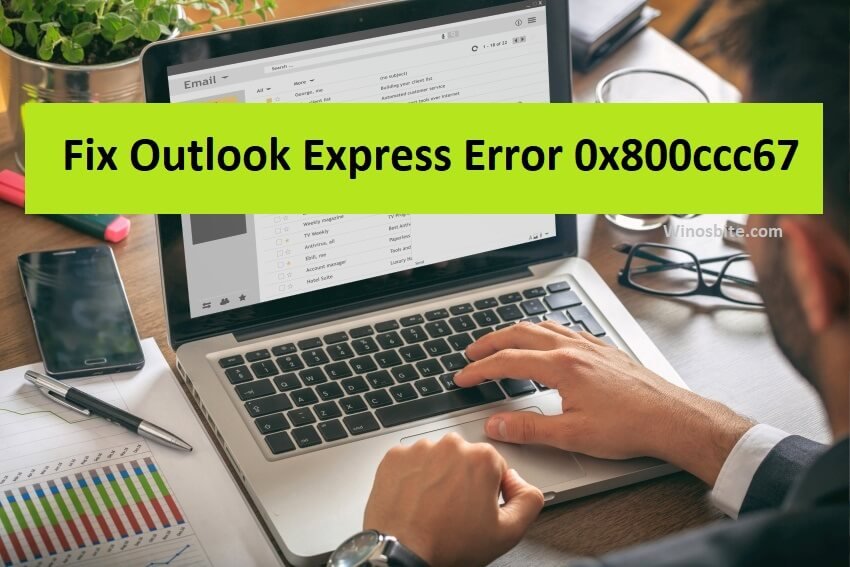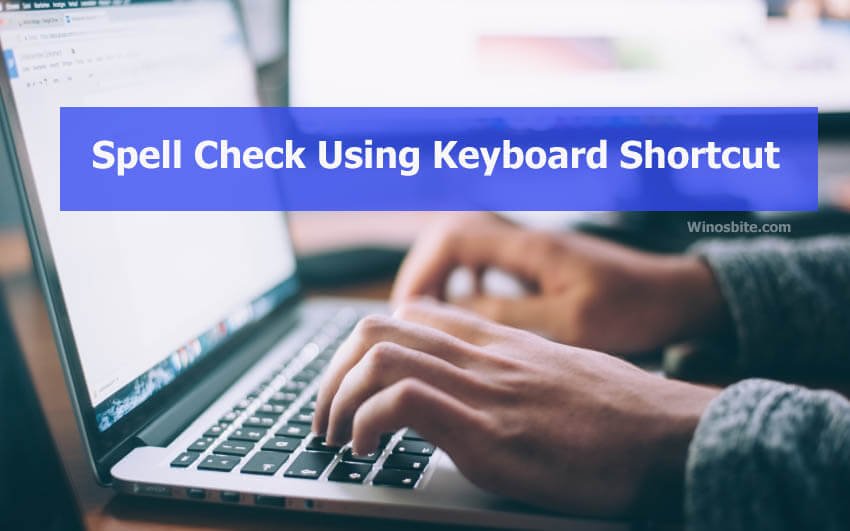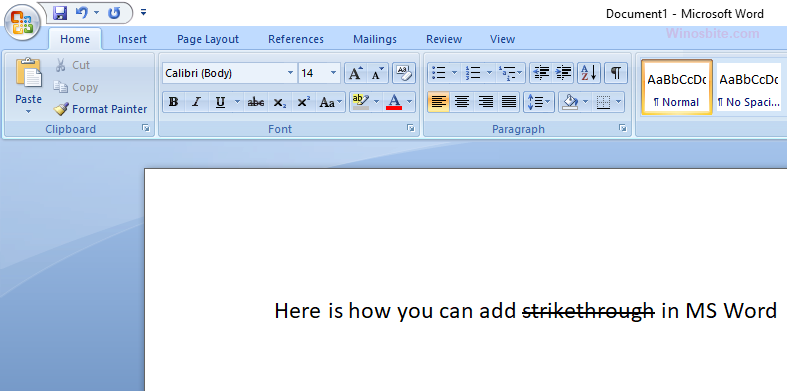In this post, I am going to share keyboard shortcuts to insert rows in Excel and the good news is it works with Windows 10 and older versions. This also works with Excel 2007, 2010 and 2016. Using a keyboard shortcut not only saves time by making the process faster but also has a very significant use for the visually impaired, people with eyesight issues, or movement issues.

It is much more convenient for them to use as opposed to using a mouse or a touchscreen system.
Quick Overivew
How to Insert Single Row in Excel
a) Option 1
If you want to insert one new row above the current cell or row then the following steps will help:
1) Select a cell.

2) Now press Alt + I + R button together to insert a new row. Alternatively, you can also press each of the keys one by one without having to hold the key i.e. press Alt, then “I”, then “R” successively.
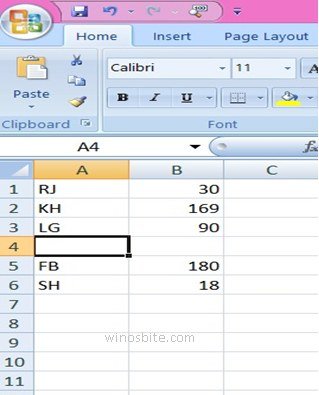
b) Option 2
1) Press Shift+ Space button together, this will select the entire current row.

2) Now, right-click and type I to insert a row.
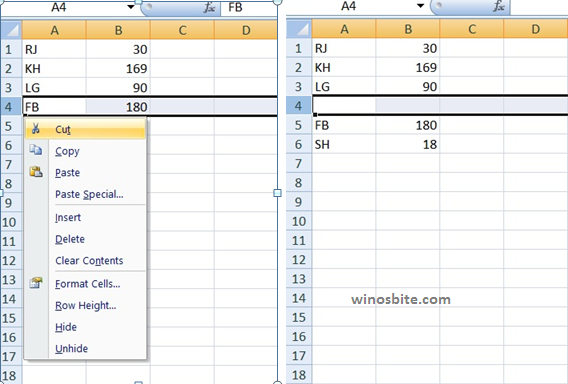
c) Option 3
1) Select the entire row.
2) Press Ctrl, Shift and + button together to insert a new row above the active bar.
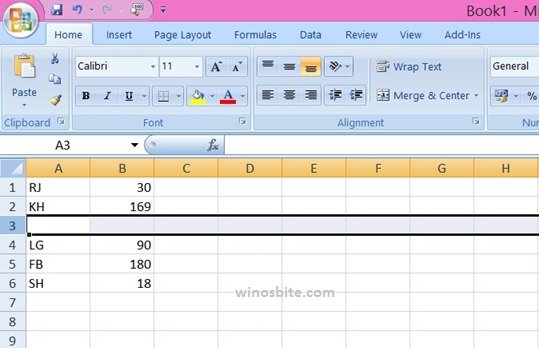
If the keyboard has a numerical keypad, then press Ctrl and +.
You may also like to know the shortcuts to insert Column in Excel.
How to Insert Multiple Row
a) Option 1
1) Select a cell.
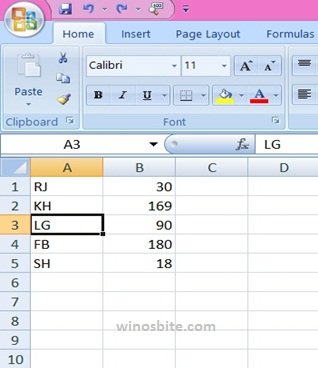
2) Press Alt+ I +R button together

3) Then press Ctrl + Y button to insert multiple rows as per your requirement.

Thus, every time Ctrl+ Y is pressed, a new row is added. This shortcut helps in inserting multiple rows in a second. If the spreadsheet is formatted as a table, then even copying the formulas is easily achieved.
b) Option 2
1) Choose the number of columns that you wish to add. For example, if you wish to add 4 rows at once, then select the 4 rows, as shown in the sample picture below:

2) Now press Shift Ctrl and + button together. This inserts the new rows in the same number as selected by you in the first step. So, as per our example, 4 new rows will appear in the excel sheet.
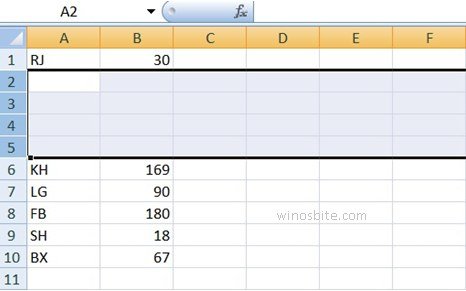
You can also press Ctrl and + keys for numeric keypad keyboard
c) Option 3
1) Press Shift + Space button in the keyboard to select an entire row.

2. Then press Ctrl Shift and + together to insert one row. Now if you press again the Ctrl Shift and + keys several times it will insert multiple rows. For example, If you want to insert 5 rows then press the aforementioned keys 5 times.
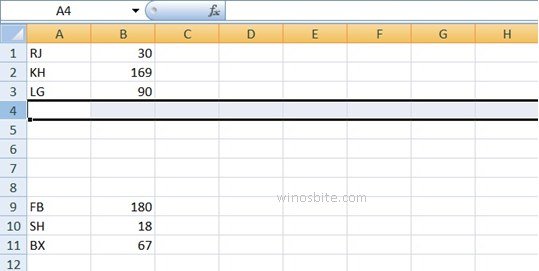
How to turn off auto-hide in Excel.
For Mac Users
Keyboard Shortcut for 2011 Excel
- First press Shift + Space bar to select the entire row above which you want to place the new row.
- Then press Ctrl + I keys to insert the row above the active selection.
Keyboard Shortcut for 2016 Excel
- Press Shift + Space bar to select the entire row.
- Then press Ctrl + Hyphen keys or Command and hyphen to insert a row above the active selection.