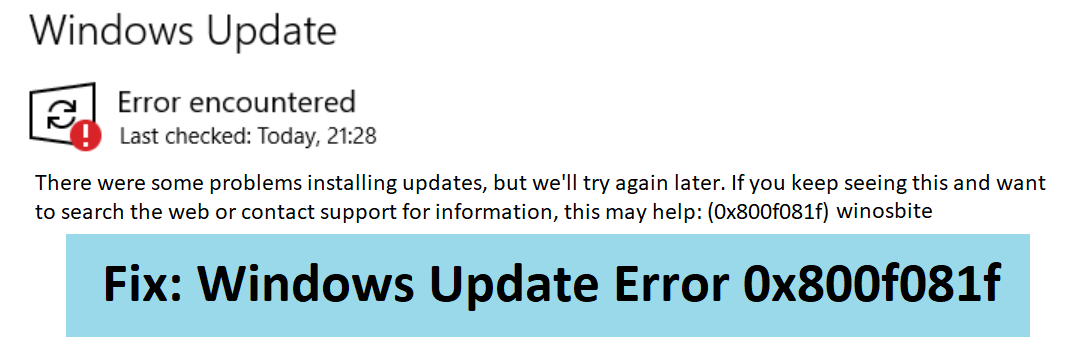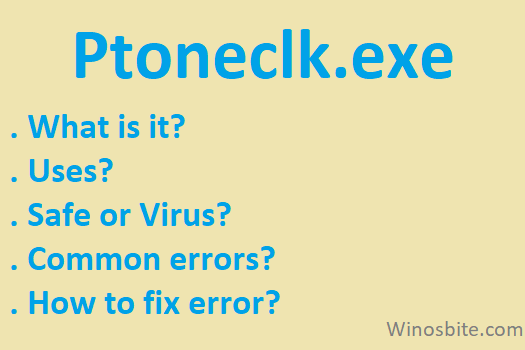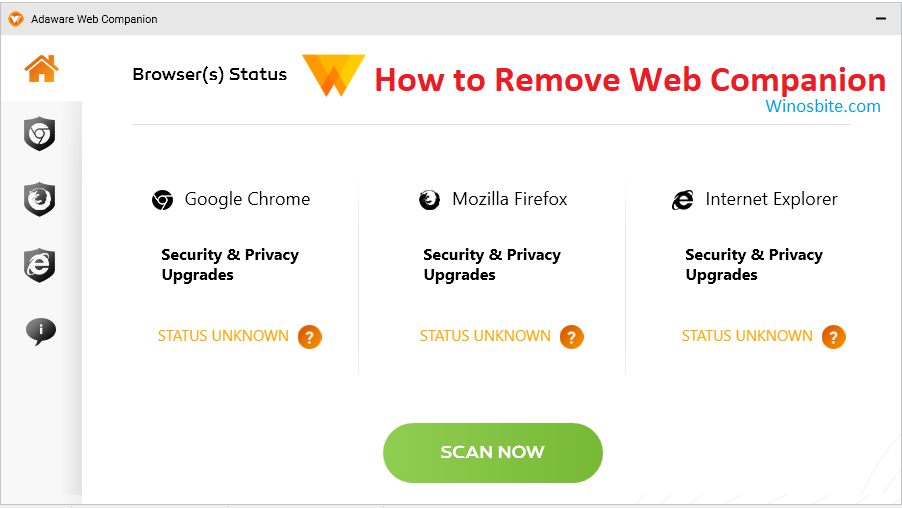If you are seeing CRITICAL_STRUCTURE_CORRUPTION error message in Windows 10/8/7 then you may apply the below-listed method to fix this issue. This usually happens due to newly added hardware or existing driver and may display on Lenovo / Asus / Desktop PC. You may also receive error codes like 0x00000109, 0x8A287C67. Sometimes this error also appears after upgrading the system from Windows 7/8 to 10.
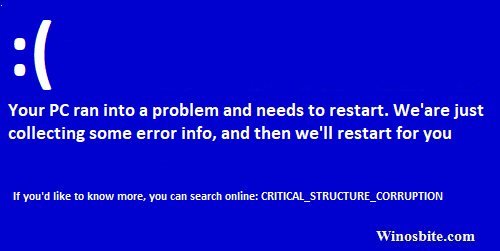
In this post, I am going to cover six methods that can be used to fix this annoying error. But before we start, lets first find out why this CRITICAL_STRUCTURE_CORRUPTION error code with 0x00000109 occurs in the Windows Operating system. This may happen due to the following reasons:
- Corrupt driver
- Hard disk issue (corrupt memory card)
- Software conflicts
Quick Overivew
CRITICAL_STRUCTURE_CORRUPTION
Let us look at some of the methods to resolve this error in Windows 10:
Method I: Using sfc scanner
1) Press the Windows logo and X keys together
2) Click on Windows Powershell (Admin) from the pop-up menu that appears on the bottom left corner of your screen.

If the “User Account Control” dialogue box appears, then select “Yes“.
4) Once the command prompt window opens, type: sfc /scannow and press the Enter key. This will scan the system files and fix the error.
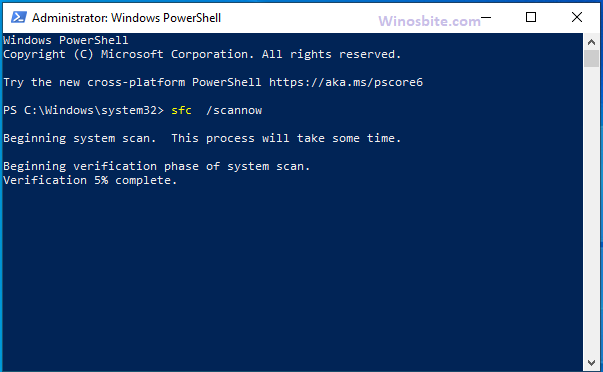
Restart the system and CRITICAL_STRUCTURE_CORRUPTION error message will no more appear.
Method II: Using DISM
1) Press Windows + X keys
2) Select “Windows Powershell (Admin) from the pop-up menu.
Select “Yes”, if the “User Account Control” dialogue box appears.
3) In command prompt window, type
Dism /Online /Cleanup-Image /CheckHealth
and press the Enter key.
4) Now, type
Dism /Online /Cleanup-Image /ScanHealth
and press Enter.
5) Once done, type
Dism /Online /Cleanup-Image /RestoreHealth
and press Enter button.
Wait for some time till the command runs and then reboot your computer to save the new changes.
You may also like to read how to fix system_service_exception error.
Method III: Using the memory diagnostic tool
1) Click on Windows button
2) Type Windows Memory Diagnostic and click on it
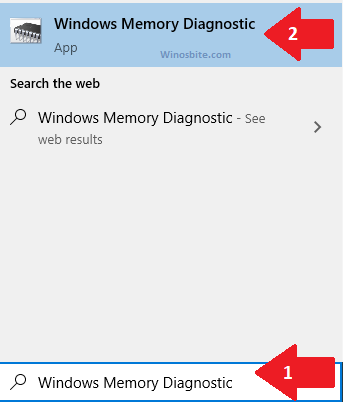
3) A pop-up window will open, select “Restart now and check for problems (recommended)” to verify the memory card status of your computer.

This will open a blue page of the Windows memory diagnostic tool where the tests for problems are displayed running. Once the status shows “No problems have been detected yet.”, then your error has been resolved.
Your computer will auto-restart once the background testing is complete.
Method IV: Clean boot
1) Press Window and R button together
2) Type MSConfig and press the Enter key. This will open the System Configuration window.

3) In that window, go to the Services tab and click on the box beside “Hide all Microsoft services” to uncheck it.
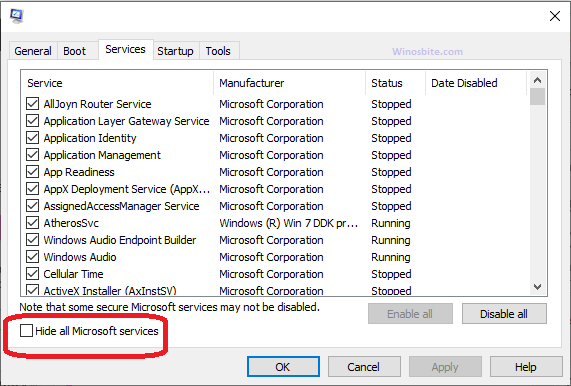
4) Then, select “Disable all” in the same window on its bottom right corner.
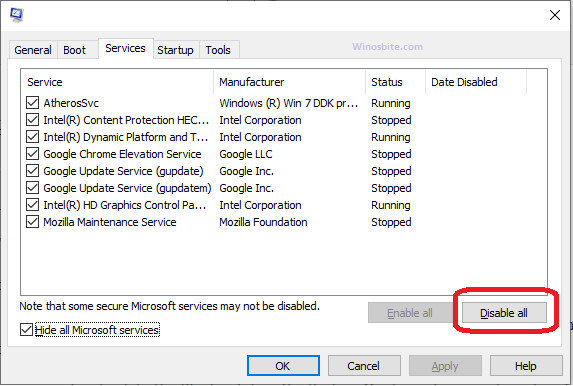
5) Now, go to the “Startup” tab on the top panel and click on “Open Task Manager”

6) In the task manager window, click on the first program to disable on startup and select the “Disable” button on the bottom right corner. Repeat this for each program which you want to disable from the startup.
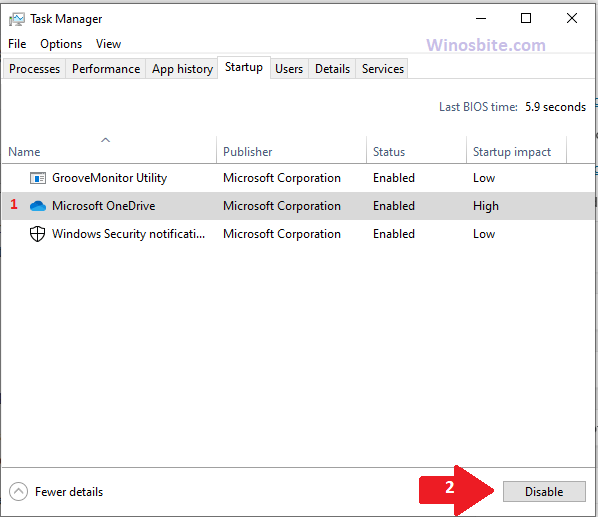
7) Once done, close the Task Manager and go back to the Startup tab in the System Configuration window already opened and select “OK”
When the dialogue box from System Configuration appears for restarting your computer, select “Restart”
If your computer restarts with a clean boot, then it means that a system startup program is causing the error. To find the specific startup program culprit, enable each application individually.
Once each application is enabled, restart your computer to save the changes.
Disable or uninstall the program that is causing the error. This will fix the Critical Structure Corruption error.
Method V: Update the graphics driver
1) Type Device Manager in the Cortana search box at the bottom left corner of your Windows 10 screen. Once it appears in the pop-up menu, click on it to open.

2) Scroll down to search for “Display adapters” and click on the arrow to its left to expand it.

3) Now, Select the Adapter under display adapter and right-click on it.
4) In the pop-up menu, select Update driver
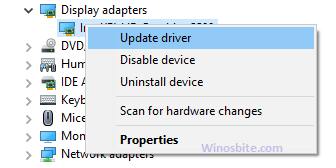
5) In the “How do you want to search for drivers” dialogue box, select “Search automatically for updated driver software”. This will browse the world wide web and your computer for the latest software driver.
Once it finds it, install and run it on your system.
Then, restart your computer. This will fix the error.
Also, learn the run command for the device manager here.
Method VI: Using chkdsk
1) Press Windows + X together
2) Click on “Windows Powershell (Admin)
Select “Yes”, if the “User Account Control” dialogue box appears.
3) Once the command prompt window opens, type
chkdsk C: /f /r
and press the Enter key.
Where C is the name of the drive which you want to scan. If you want to scan some other drive, then type that instead of C.
The /f command will fix any logical problems with the drive and
The /r command will fix any hardware related problems on your computer. This will check the drives and take some time to do so.
Let it scan the file system and hard drive’s status. This will fix the error message CRITICAL_STRUCTURE_CORRUPTION on your system.
You may also like to know how to fix error code 0xc000000f in Windows 10, which is a hardware related issue.
Hope the above steps will help you to fix the problem, if you are still facing any issue then please leave your comment below, I will try my best to answer it.