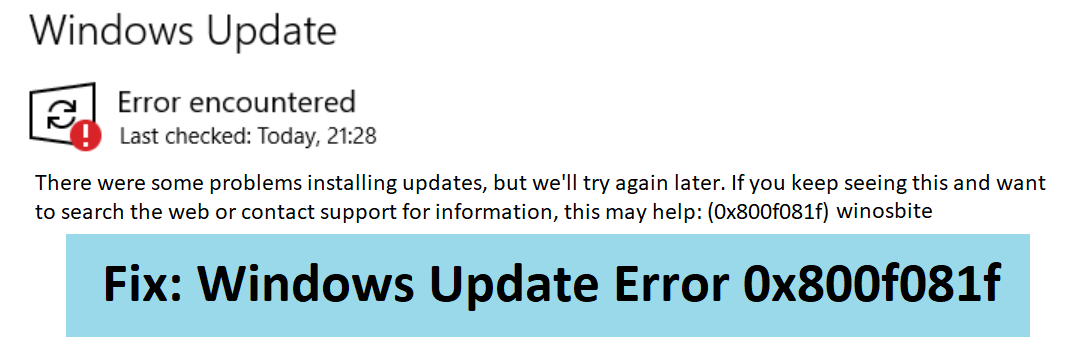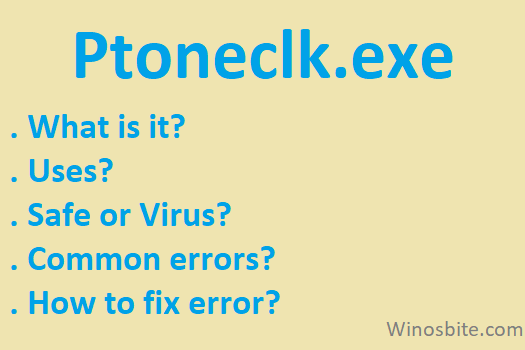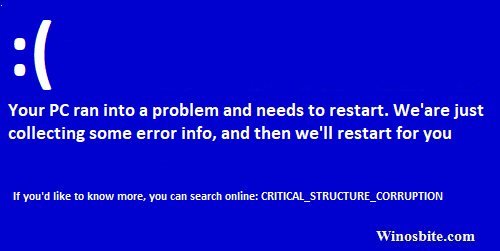Launched by Lavasoft, Web Companion is a legal security application Wile Lavasoft is a vendor of repute the installation of Web Companion brings certain unwanted consequences. We give you a step by step guide on how to remove Web Companion. The intention of Web Companion was to popularize Lavasoft products like Ad-ware Security Search, Ad Block, Web Protection, Smart Shopper on different browsers like Chrome, Mozilla etc.
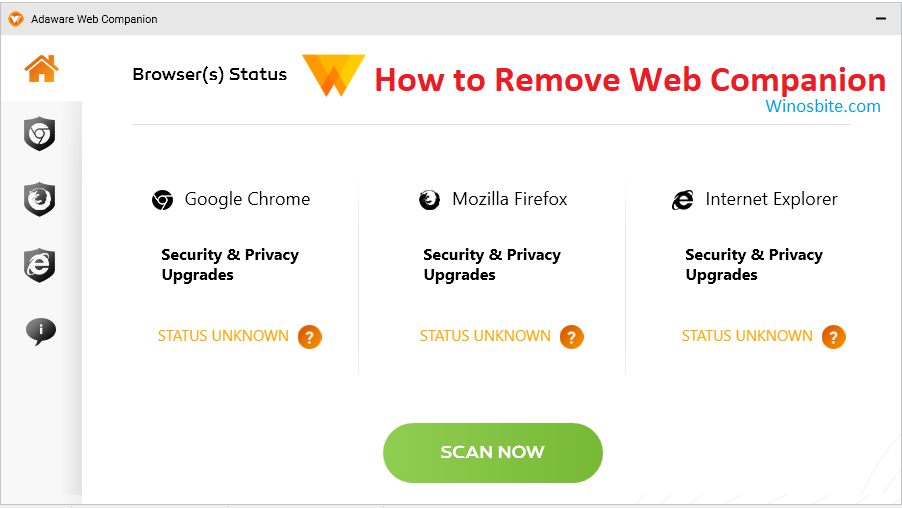
Web Companion has an effect of modifying browser search engines and you’re taken to Bing.com, Yahoo.com or Yandex.ru based on where you’re located. We show you step by step how to remove Web Companion from the different versions Windows offers and from your computer itself.
Quick Overivew
How to Remove Web Companion from Your Computer
If you have noticed that the ‘yellow mark’ two triangle shape called Web Companion is showing on the taskbar or consuming CPU resources then you may consider it to remove it. If you already have a good antivirus then you may uninstall Web Companion software using below methods:
1) Click on the Windows logo and type Command Prompt.
2) Right-click on the command prompt result and choose Run as administrator.

3) Now, type below-given command line one after another and press Enter button:
rd/S/Q"%WinDir%\System32\GroupPolicyUsers"
rd/S/Q"%WinDir%\System32\GroupPolicy"
gpupdate /force

How to Remove Web Companion from Windows XP & 7
- Click on the Start button
- Go to Control panel and click on Uninstall a Program
- Locate Web Companion

- Double click on it to Uninstall.
Wait for a few seconds so that system can remove it completely.
How You Can Remove Web Companion from Windows 8
- Hover your mouse pointer on Menu in the bottom right corner
- Click on Search
- Then click Apps
- Go to Control Panel
- Under Programs, click on Uninstall a Program
- Locate Web Companion and then double click to uninstall.
Remove Web Companion from Windows 10
There are two ways to do so. The first way is to-
- Click the start button
- The menu opens. Choose settings here

- Click on the system tile

- Click on Apps and Features and find Web Companion on the list

- Click on it. Then click the Uninstall button close to it

Still Can’t Uninstall Web Companion
There may be instances when Web Companion won’t quite uninstall. You’ll see the message, “You do not have sufficient access to uninstall Web Companion. Please, contact your system administrator” when you try to remove it from the Control Panel.
You might also see the “Access Denied” error when you try to remove it from the Web Companion folder and files. You experience these issues as some processes or services won’t let you remove Web Companion. In such a case, I recommend that you uninstall Web Companion in the ‘Safe Mode’. Here’s how you boot in the ‘Safe Mode’-
- Restart your computer
- Press the F8 button when it’s still booting
- That opens the Advanced Boot Options menu
- Then you have to choose Safe Mode and wait till the loading of Windows is done
- Now go to Control Panel > Uninstall a Program > Remove Web Companion
I do hope that my guidelines on how to remove Web Companion are of help to you. We feel the methods are really effective and we have found them to work most of the time. Do let us know how you did. Good luck!