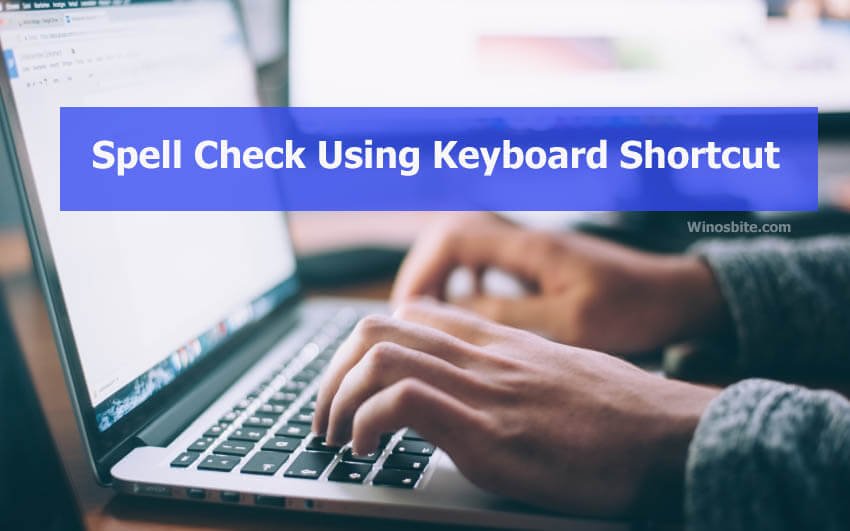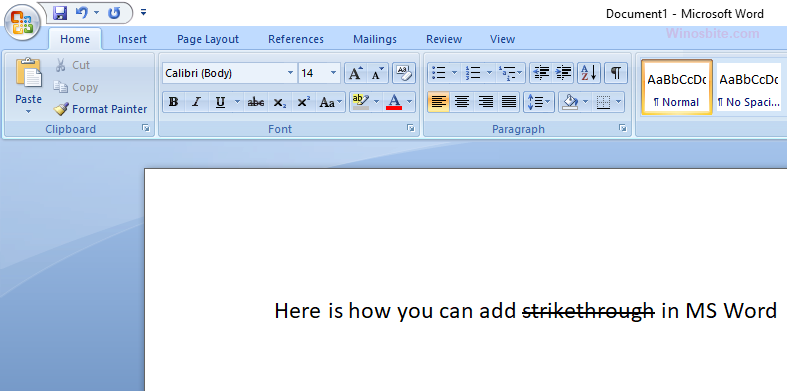Error 0x800ccc67 simply means that there is something wrong with the SMTP and that’s why the Outlook or Windows Live mail is not working. In case you too are facing this error, then you should read how to fix I have e error code 0x800ccc67, using simple methods.
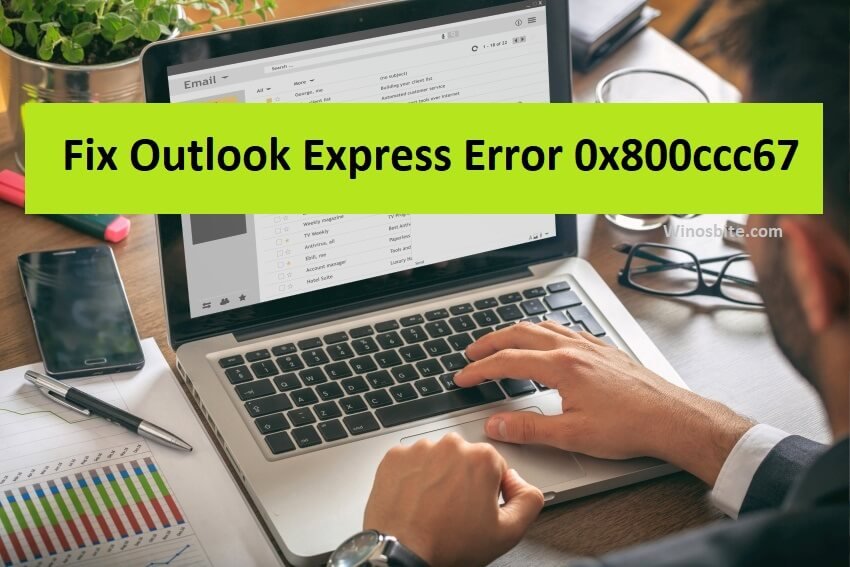
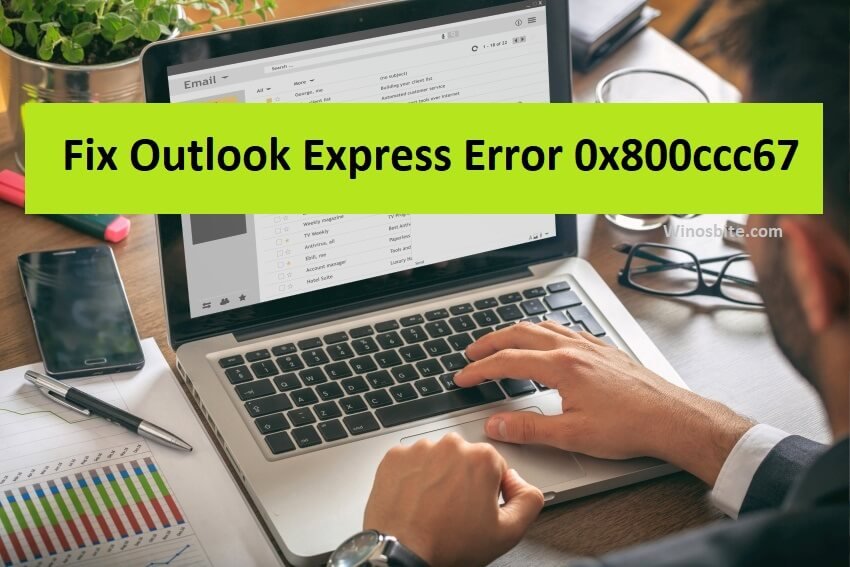
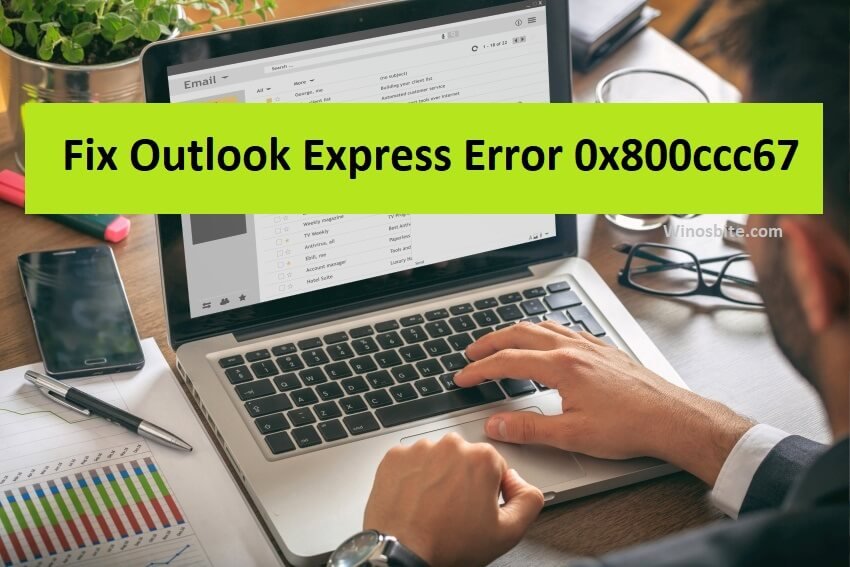
Quick Overivew
What is Outlook SMTP Error 0x800ccc67?
Many users have complained that the error 0x800ccc67 occurs as soon as they try to launch the Windows Outlook or the Windows Live Mail. Well, there can be multiple reasons that can trigger the 0x800ccc67 error but the main reason is the SMTP. Some these probable reasons are as follows:
- Due to incorrect SMTP settings.
- Due to the corruption of the Registry Files.
- Due to the sudden change of SSL settings or the port by the email provider.
- Due to the deletion of the important files related to MS Outlook.
- Firewall blocking the Outlook to send email.
Symptoms of the Error 0x800ccc67
Well, the errors are often accompanied by a lot of symptoms, these symptoms can help you in identifying the SMTP Error 0x800ccc67. Some of these symptoms are as follows:
- When the computer gets slow after the installation of MS Outlook.
- When MS Outlook Windows application crashes immediately after you launch it.
- When the email is not going from the Outlook.
- When the SMTP_421_NOT_AVAILABLE shows upon on your Windows screen.
- In case the SMTP Error 0x800ccc67 message pop-ups.
In case you observe any of these symptoms that means it may be affected due to Outlook error code 0x800ccc67 and hence you must try to fix the error.
Methods to fix Outlook SMTP Error 0x800ccc67
Follow and implement the methods mentioned below to fix it:
Method 1: By disabling the firewall
Often the SMTP Error 0x800ccc67 is caused when the firewall or antivirus in our system denies access to the SMTP, hence disabling the antivirus/firewall will eventually help us in overcoming the SMTP error 0x800ccc67.
Here is how you can disable the antivirus.
- On bottom right-hand side of the task bar, click on ^ to expand the hidden icons.
- Here you will be able to see your firewall or antivirus in the icon tray.
- Now, right click on the firewall or antivirus icon and choose Disable
- Restart the PC.
Once the PC restarts then try to compose and send email from the Outlook or Windows Live mail, it should work.
Method 2: By altering the SMTP port
The SMTP is one of the most important ports among all other ports which are used by the regular Email applications, and hence it becomes very important for the ports to be correct. However many a time it is seen the Outlook SMTP Error 0x800ccc67 gets resolved simply by altering the incoming and outgoing ports.
Here is how you can alter the ports on the Windows Outlook application.
1. Open the Outlook.
2. Now click on File.
3. Next, expand the Account Settings and select the Server settings.
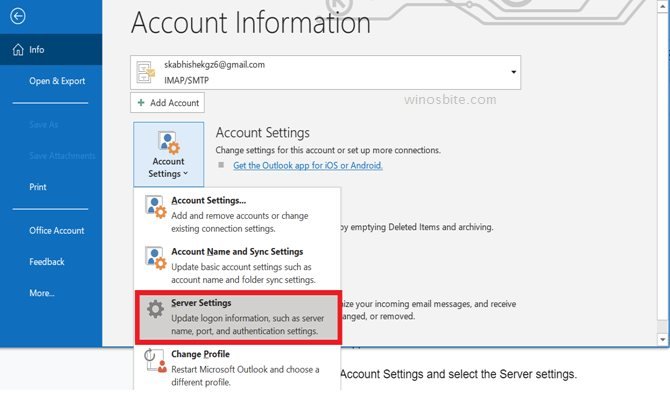
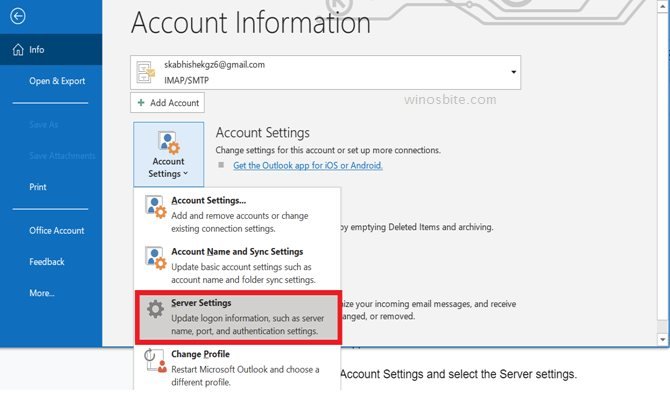
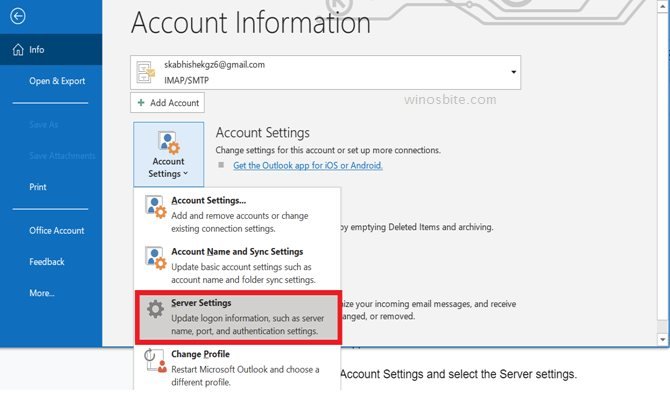
4. Now just note down the ports specified in the Port box as shown below.
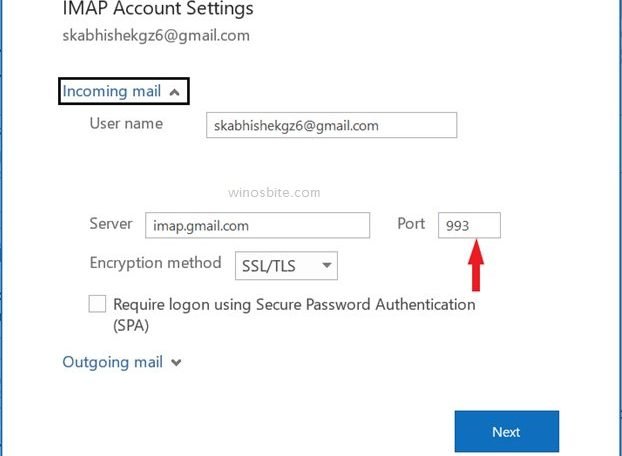
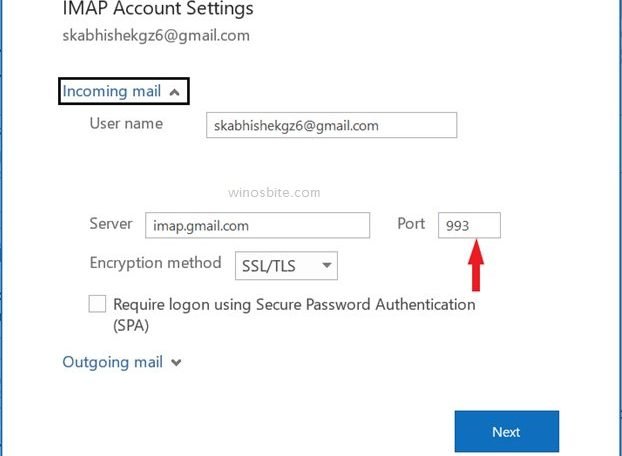
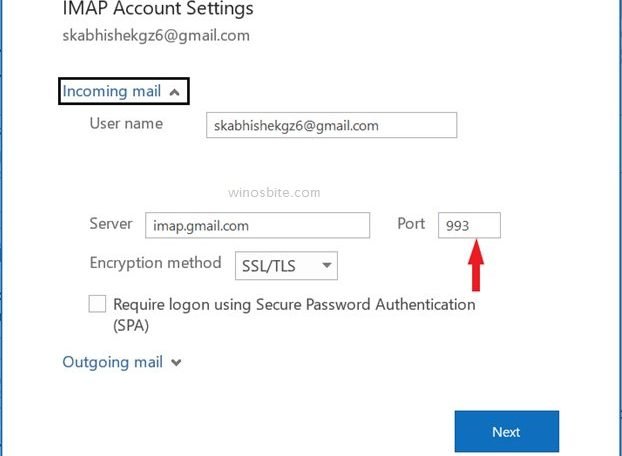
5. Now just alter the ports manually by typing the port number.
6. Next, Restart the PC.
Note: You can get the port number from your email service provider, for example, Gmail has 993 Port and Outgoing port is 465. You can find detail information of Gmail port settings on official website here.
So now when you have changed the port, you must try to resend the email from your Email application, and see if the error still continues to show. In case you still see the error try the next method.
Method 3: Create New User Profile
If the user profile on Outlook is corrupted then also it may show error code 0x800ccc67 and wont allow to send any email.
1. Press Windows + R button, type Control and hit Enter button
2. Now, type mail on search bar
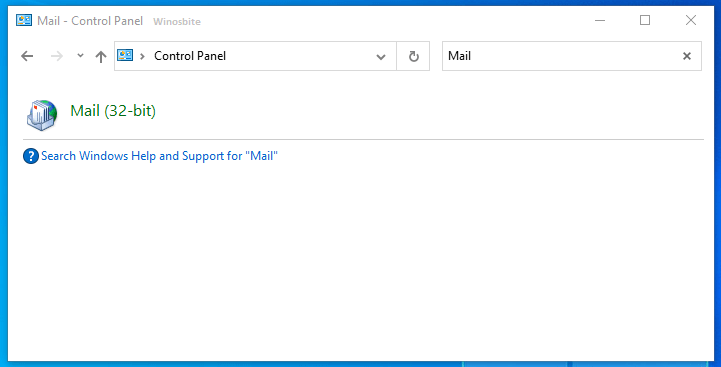
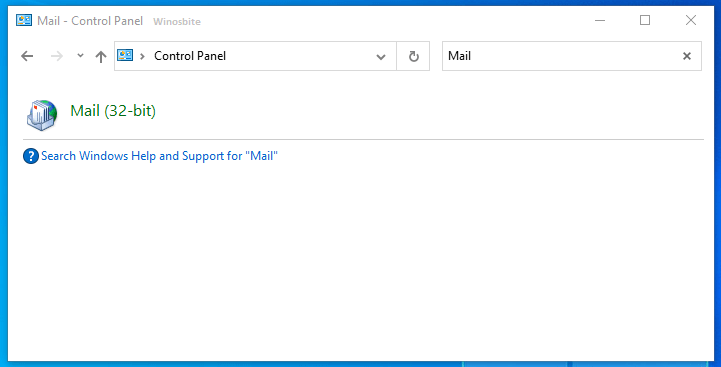
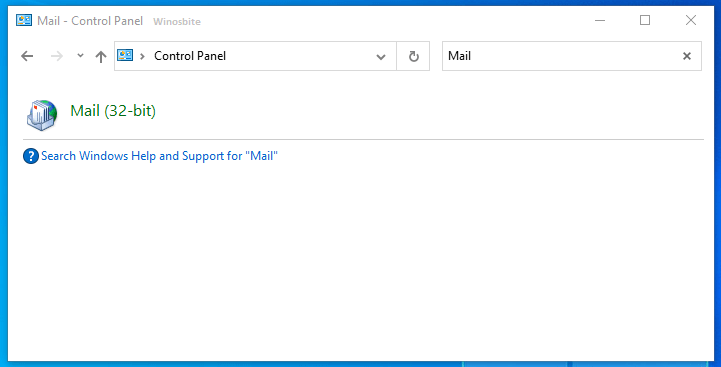
3. Click on Mail (32 bit).
4. Now, click on Show Profiles button under Profiles
5. Now, click on Add to create a New Profile
6. Enter the profile name and click on Apply
Now start using the Outlook, this will fix the error code 0x800ccc67.
Method 4: By reinstalling the MS Outlook application
The Outlook SMTP Error 0x800ccc67 is often triggered by incomplete download or installation of Microsoft Outlook. Hence reinstalling the application can resolve this error.
To reinstall MS Outlook follow the steps mentioned below.
1. Open Control Panel.
2. Click on Programs and Features.
3. Now search for MS Outlook among the installed applications.
4. Next, Right-click on MS Outlook.
5. Select the options Uninstall.
6. Now just continue with the onscreen instructions.
7. Now after you have uninstalled the MS Outlook just install it again.
Well, I hope this method will help you in getting rid of the error.
Method 5: By performing the System Restore
This should be the last option to try to fix it. Many users reported that by performing a system restore they were able to fix the Outlook SMTP Error 0x800ccc67. Since system restore restores the settings, performing a system restore seems to be a genuine option.
Follow the steps mentioned below in order to perform a system restore on your Windows PC.
1. Press the Windows
2. Now type System Restore in the search space and press Enter.
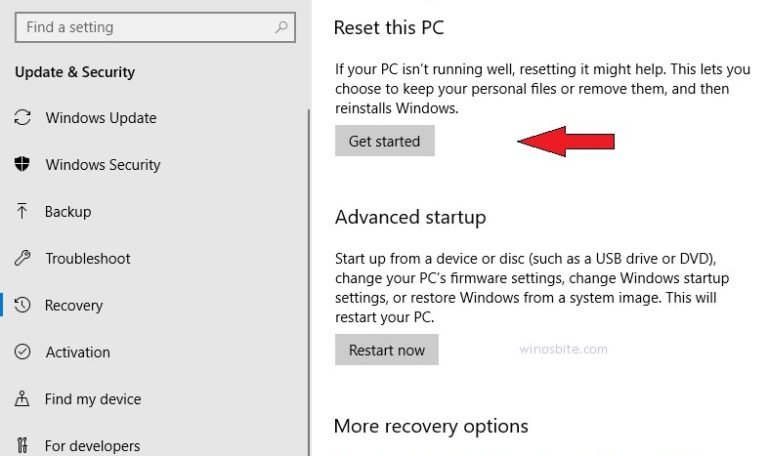
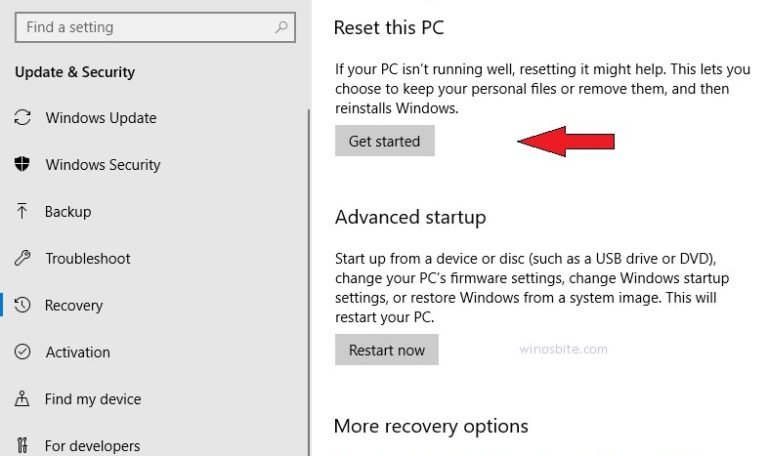
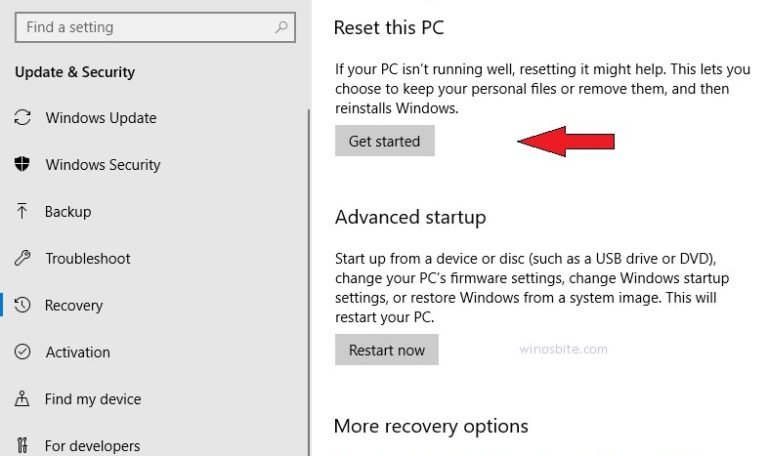
3. Now click on Get started as shown below.



4. Next, you get to choose two options as shown below.
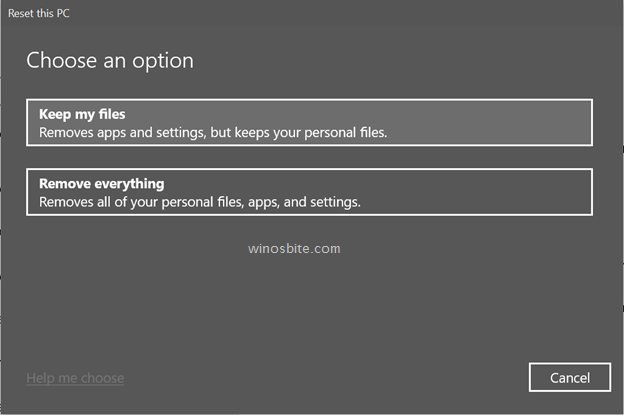
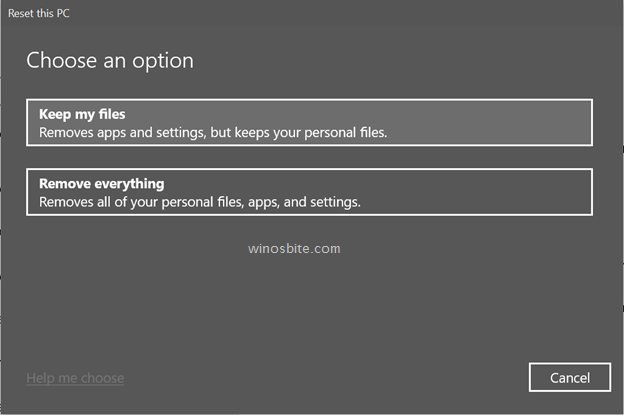
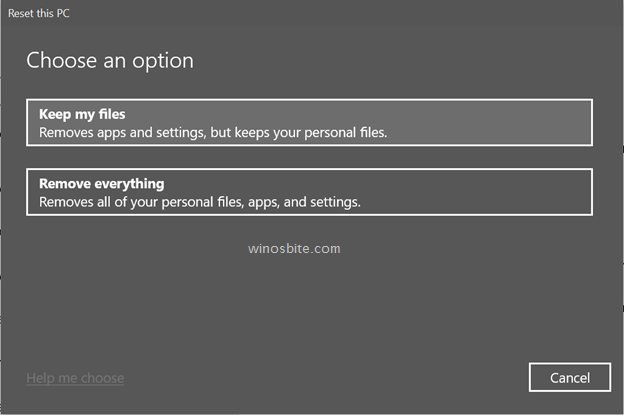
5. Next, choose your preferred option, and just follow the onscreen instruction to continue further.
That’s it, in case after performing you still face the error try to implement the next method.
So this was all about the Outlook SMTP Error 0x800ccc67, I hope you find my article interesting. You can comment below if you have any queries.
Similar Fixed Issue: