The jusched.exe process belongs to the Java Update tool and is not a malware of virus. Although sometimes jusched.exe shows an error message or corrupt and in that case you may consider to uninstall it. Here, I will provide detailed information about what is Jusched.exe, uses, file size, location, common errors, and how to fix it.
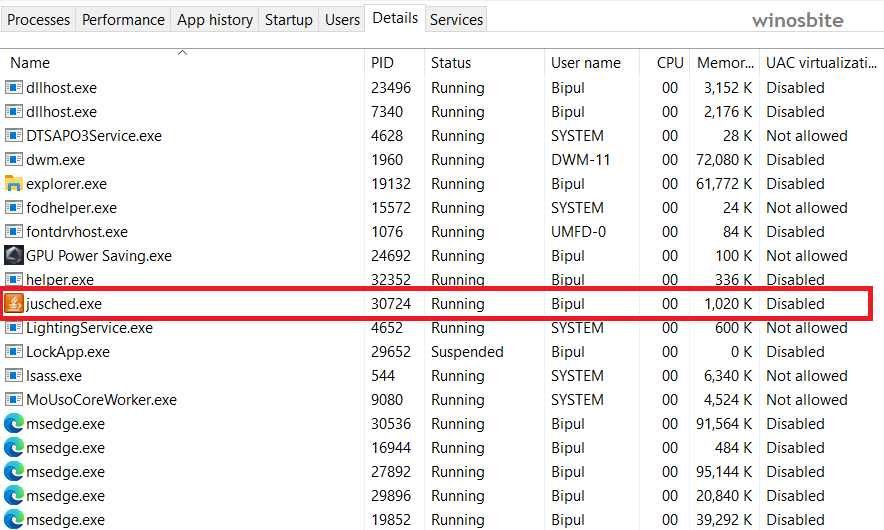
It is an application component of Java Update for Java Runtime Environment (JRE) on the Windows operating system. JRE is a software layer that runs in the background of your Windows operating system and provides the class libraries and resources so that your PC can run Java programs. Java was developed at Sun Microsystems and later handed over to Oracle Corp.
The full form of JuSched is Java Update Scheduler.
Java Runtime Environment is immensely popular among household and office computers and today. I will be covering the Jusched.exe in detail along with some very easy methods to solve issues related to it.
Quick Overivew
What is Jusched.exe and what are its uses?
Jusched.exe is a background process and a startup item too. It is an important part of the Java Platform SE Auto updater component of JRE. As the name suggests, Java Update Scheduler checks for JRE updates and schedules them to install it on your PC automatically. You can also configure the functionality of JuSched from Java settings.
File Size & Location
In most of the cases, the jusched is located under “C:\Program Files (x86)\Common Files\Java\Java Update” folder if it was installed in Windows 10 or 8 or 7 PC. Whereas the average file size is approx 693 KB and it might vary depending on Java versions.
| File Name: | Jusched.exe |
| File Size: | 693 KB |
| File Location: | C:\Program Files (x86)\Common Files\Java\Java Update |
| Product Name: | Java Platform SE Auto Updater |
| Publisher: | Oracle Corporation |
| File Description: | Java Update Scheduler |
Is Jusched.exe safe?
The genuine Jusched.exe is completely safe and trustworthy. It is published by the trusted software giant Oracle Corporation and has a valid Oracle America, Inc. digital certificate. If you use Java programs on your PC, this file should not be removed as it is a very essential component of Java.
However, as Jusched.exe is an executable and a background process, it might be possible that it is a trojan virus and can harm your system. To confirm this:
- Check the file location: Right-click on the Jusched.exe process in the task manager and click on ‘open file location’, if the location is not C:\Program Files (x86)\Common Files\Java\Java Update, then it is a virus.
- Righ-click on the file then go to its Properties: In the Digital signatures tab, check if the file is signed by a trusted signer or not. If the digital sign is absent, the file is not genuine and most probably a virus.
 Common Errors
Common Errors
The most common message that you may see in your Windows 10 system is the Jusched.exe application error, that will show below message:
“The instruction at <memory address> referenced memory at <memory address>. The memory could not be written. Click on OK to terminate the program.”
Causes of this error:
- Corrupted Java update files (specifically Jusched.exe)
- Jusched.exe is a trojan virus or malware
Jusched.exe consuming a huge amount of memory and CPU resources: Sometimes the Jusched.exe process is using more than 80% CPU and a lot of RAM. This implies that this file could be a malware running process such as a bitcoin miner.
Follow the steps below to fix these issues.
How to solve error related to Jusched.exe
Uninstall Java from your computer
If you don’t need to use the Java Runtime Environment, you should uninstall the program if it is causing issues.
1. Press Windows + R to open the Run command
2. Enter appwiz.cpl then click OK to open Programs and Features
3. In the list of programs, look for the Java software, select it and click Uninstall

4. Press Yes when it prompts to confirm the uninstallation and Java will be successfully removed.
Update Java version
JuSched is the updater program for Java. You can manually update the Java on your PC if JuSched is not working properly.
1. Open the Control Panel (you can do so by entering ‘control’ in the run command, bring up the run command using Windows + R)
2. Look for Java option among the list of control panel items (Make sure that you have Large Icons as the view type on the top-right corner of the control panel window)
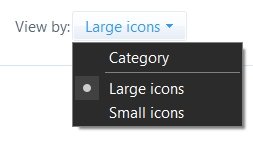
3. Click on Java and go to the Update tab in the Java Control Panel window
4. Click on Update Now to update Java to the latest version.

Disable automatic checking/scheduling of the Update
The function of JuSched is to automatically check and schedule the software update for Java. If you disable the automatic checking of the update, JuSched will no longer run and cause any issues.
1. Open the Java Control Panel as we did in method 2 above (Follow up to step 3)
2. Uncheck the box that says ‘Check for updates automatically’

3. A warning prompt will pop-up, click on ‘Do Not Check’.
Run an antivirus scan
Use your third-party antivirus software to scan your PC for malware. You can also use Microsoft in-built antivirus tool, Windows Defender. Go to Windows Security (Search and open from start menu) > Virus & Threat Protection > Click Quick scan.

Do a Full scan: Click on Scan options below the Quick Scan button, choose Full scan > Click Scan now.
Delete the jusched executable
NOTE: Follow this method only if-
- You don’t need Java software
- You have confirmed that the Jusched.exe is a virus (Refer to our ‘Is Jusched.exe Safe?’ section of this article to learn how to confirm if a file is a virus or not).
Follow the steps below to manually remove jusched.exe:
1. Press CTRL + SHIFT + ESC simultaneously to open the Task Manager
2. Go to the Details tab and look for jusched.exe
3. Right-click the process and click on ‘Open file location’
4. End the process by clicking End task

5. Select jusched.exe and press SHIFT + DEL to permanently delete the executable.
![]() Final Word
Final Word
I hope this article solved the problems you were experiencing with jusched. If you have suggestions or questions for us, kindly leave a comment or contact us.
Similar files:

